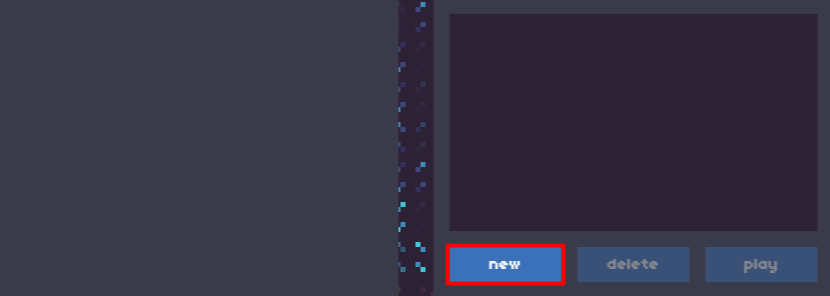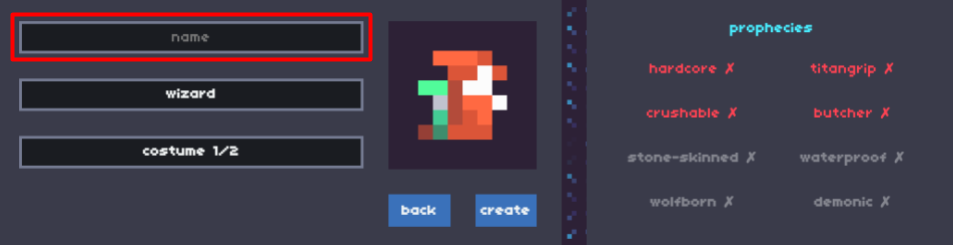Difference between revisions of "Getting Started"
Jump to navigation
Jump to search
(Added account registration guide) |
(Halfway done with character creation but i got to go for a bit) |
||
| Line 12: | Line 12: | ||
* Press register. | * Press register. | ||
[[File:LoginRegister.png]] | [[File:LoginRegister.png]] | ||
| − | * You should see the character selection/creation screen. If you don't see the below image, there was probably something wrong. Read the error message and try to correct what is wrong. See [[#Getting Help]] if you need more help. | + | * You should see the character selection/creation screen. If you don't see the below image, there was probably something wrong. Read the error message and try to correct what is wrong. See [[#Getting Help|Getting Help]] if you need more help. |
[[File:CharacterScreenEmpty.png]] | [[File:CharacterScreenEmpty.png]] | ||
* Congrats, you now have an account! | * Congrats, you now have an account! | ||
| Line 18: | Line 18: | ||
== Creating a Character == | == Creating a Character == | ||
| + | * Now that you have an account, it's time to create a character to start playing. If you followed the [[#Registering an Account|steps to register an account]] correctly you should see an empty character list. | ||
| + | [[File:CharacterScreenEmpty.png]] | ||
| + | * Press the 'New' button to create a character. | ||
| + | [[File:CharacterScreenNew.png]] | ||
| + | * You will see a screen with many options. | ||
| + | [[File:CharacterScreenNewDefault.png]] | ||
| + | * Start by typing in a name for your first character! | ||
| + | [[File:CharacterScreenNewName.png]] | ||
| + | |||
| + | Work in progress. This section is not done! | ||
== Controls == | == Controls == | ||
Revision as of 12:48, 16 August 2017
WIP: This article is a work in progress, meaning that it is being worked on but is unfinished. You can help by editing it.
This is a guide on how to get started playing Isleward.
Registering an Account
- Navigate to http://play.isleward.com.
- You should see a page saying 'Isleward' with a box for username and password.
- Enter a username and password. You should probably write these down, because if you forget them there is currently no way of recovering your account.
- Press register.
- You should see the character selection/creation screen. If you don't see the below image, there was probably something wrong. Read the error message and try to correct what is wrong. See Getting Help if you need more help.
- Congrats, you now have an account!
Creating a Character
- Now that you have an account, it's time to create a character to start playing. If you followed the steps to register an account correctly you should see an empty character list.
- Press the 'New' button to create a character.
- You will see a screen with many options.
- Start by typing in a name for your first character!
Work in progress. This section is not done!